Saya menggunakan mesin : Lenovo Thinkpad X61, Core2Duo 2.0 Ghz, Ram 2.5 GB, VGA Intel x3000, OS : Linux Mint 11
1. Open TERMINAL
2. sudo apt-get install conky
3. nano ~/.conkyrc (untuk mengedit konfigurasi conky)
4. Buat file .conkyrc – simpan di folder /home/xxx(username)/namafile.conkyrc, misalnya : theme1.conkyrc
5. Copy – Paste Kode berikut :
# UBUNTU-CONKY
#
# Create own window instead of using desktop (required in nautilus)
own_window yes
own_window_type override
own_window_transparent yes
own_window_hints undecorated,below,sticky,skip_taskbar,skip_pager
# Use double buffering (reduces flicker, may not work for everyone)
double_buffer yes
# fiddle with window
use_spacer right
use_xft yes
# Update interval in seconds
update_interval 3.0
# Minimum size of text area
minimum_size 200 800
# Draw shades?
draw_shades no
# Text stuff
draw_outline no # amplifies text if yes
draw_borders no
font arial
uppercase no # set to yes if you want all text to be in uppercase
# Stippled borders?
stippled_borders 3
# border margins
border_margin 9
# border width
border_width 10
# Default colors and also border colors, grey90 == #e5e5e5
default_color grey
own_window_colour brown
own_window_transparent yes
# Text alignment, other possible values are commented
#alignment top_left
alignment top_right
#alignment bottom_left
#alignment bottom_right
# Gap between borders of screen and text
gap_x 10
gap_y 10
# number of cpu samples to average
# set to 1 to disable averaging
cpu_avg_samples 2
text_buffer_size 1024
# stuff after ‘TEXT’ will be formatted on screen
TEXT
$color${font arial:size=9}
$nodename@$sysname $kernel on $machine${font arial:size=8}
Battery ${battery_bar 6 BAT0}
${color orange}CPU $color
${freq}MHz${alignr}Load: ${loadavg}
${alignr}${loadgraph 20,250 e5e5e5 F1AA0E}
CPU Total:${color} ${cpu cpu0}% ${color}${alignr}Temp:${color} ${acpitemp}
${alignr}${cpugraph 0 20,250 e5e5e5 F1AA0E}
Core one: ${color}${cpu cpu1}% ${alignr} Core two: ${color}${cpu cpu2}%
${cpugraph 1 20,120 e5e5e5 F1AA0E}${alignr}${cpugraph 2 20,120 e5e5e5 F1AA0E}
NAME${alignr}PID CPU% MEM%
${top name 1}${alignr}${top pid 1} ${top cpu 1} ${top mem 1}
${top name 2}${alignr}${top pid 2} ${top cpu 2} ${top mem 2}
${top name 3}${alignr}${top pid 3} ${top cpu 3} ${top mem 3}
${top name 4}${alignr}${top pid 4} ${top cpu 4} ${top mem 4}
${color orange}MEMORY / DISK $color
Total: ${color}${memmax} ${alignr} Free: ${color}${memfree}
RAM: $memperc% ${alignr}Swap: $swapperc%
${memgraph 20,120 e5e5e5 F1AA0E} ${alignr} ${swapbar 20,120 }
root: ${fs_used_perc /}% ${fs_bar 6 /}$color
home: ${fs_used_perc /home/tmo}% ${fs_bar 6 /home/tmo}$color
${color orange}WIFI (${addr wlan0}) $color
${wireless_essid wlan0} ${wireless_link_bar 6 wlan0}
Down: $color${downspeed wlan0} k/s ${alignr}Up: ${upspeed wlan0} k/s
${downspeedgraph wlan0 20,120 e5e5e5 F1AA0E} ${alignr}${upspeedgraph wlan0
20,120 e5e5e5 F1AA0E}$color
Total: ${totaldown wlan0} ${alignr}Total: ${totalup wlan0}
Inbound: ${tcp_portmon 1 32767 count} Outbound: ${tcp_portmon 32768
61000 count}${alignr}Total: ${tcp_portmon 1 65535 count}
${color orange}LOGGING $color
${font arial:size=7}${execi 30 tail -n 10 /var/log/messages | fold -w45}
6. Save File
7. Open TERMINAL
8. Ketik : conky
9. Tadaaa…hasilnya seperti diatas. Selamat Mencoba 🙂
Mau ganti tema yang lain? Lihat disini : http://ubuntuforums.org/showthread.php?t=281865
http://www.techdrivein.com/2011/02/6-awesome-conky-configs-that-just-works.html
Website Conky : http://conky.sourceforge.net/
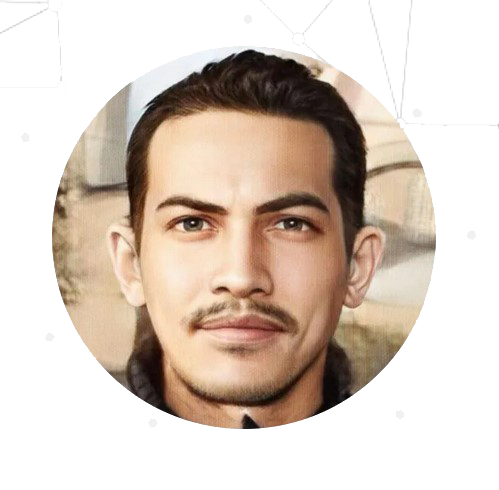



Leave a Reply to rahmi_arCancel reply